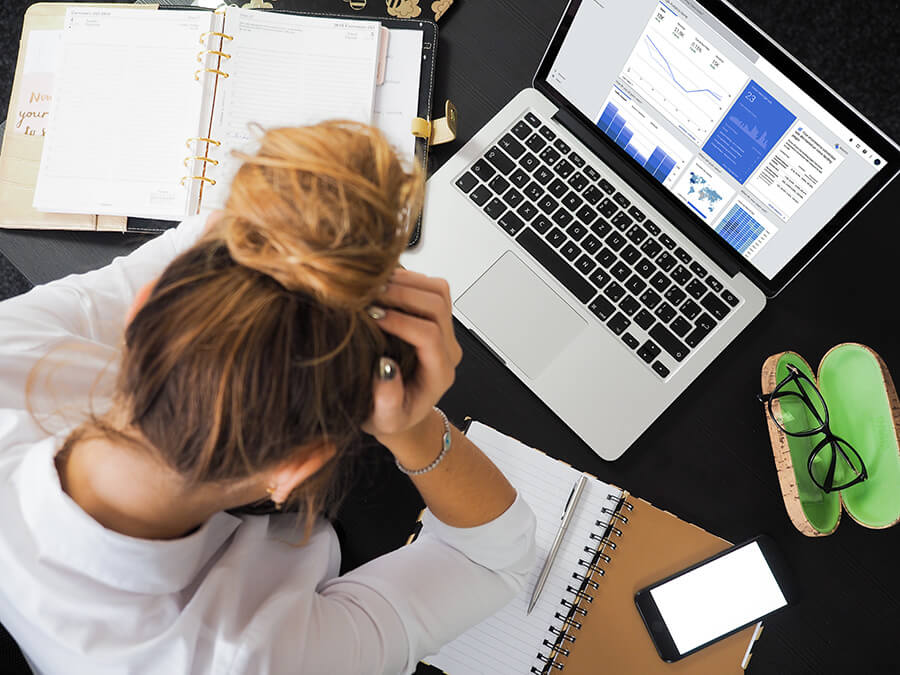How to make sense of Google Analytics
When I started figuring out Google Analytics and understanding what I should look at, I almost immediately hit a wall. Specifically, I had absolutely no idea what to make out of all that data. How was I supposed to interpret it?
I tried to re-watch some of the courses and look up articles thinking I might have missed something. Mainly what I’ve found is that everybody tells you where to look and that’s great and all, but you have to know how to make sense of that. That’s the whole point of Google Analytics, otherwise it’s just numbers on a screen with no meaning.
So, I took a step back and I tried to tie every piece of information together. Whatever I thought it made sense and what had a connection, I tried to build this puzzle of data. And the more I did it, the more I understood. Mind you, I still have a lot to learn, but at least I managed to get the basics. That’s what we’re going to talk about here. How to interpret some of the most important reports in GA.
I’m going to list here what I look at, how I look at it and what conclusions you can draw from that.
We’ll take each report in their order as shown in GA.
Audience reports
These reports tell you who your visitors are basically.
There are a lot of reports here, as there is in each category, but most of the time you won’t look at every single one, although you should do it because you never know what you can find. However, let me share with you the ones I use most.
Demographics
I usually start with the Demographics reports. Here you find basic information like what age group is the highest in traffic volume and how your audience is split between male and female. Nothing much, but you have to know if you’re selling to women or men and also how old they are. This information will come in handy when you will be building your marketing plan.
Clicking on Age and Gender, you can see whether the females or males convert better and what age group converts best. This helps you know to whom you appeal to the most.
What you can do here is: using any of these two reports, add a Secondary Dimension.
For example, click on Gender and then add a Secondary Dimension of Age and you will see the conversion rates for each age group and whether they are male or female. Knowing just what age group or gender converts better is not enough. So, if in the Age report you see 25-34 with the higher conversion rate, now you will know exactly whether they are males or female.
Interests
This sounds interesting, but it’s not always useful, although it’s good if you take a look just in case. Sometimes I find somewhat useful stuff in the In-Market Segments report, specifically when the first thing has a significantly high number of users that the rest. So, if you see Travel/Hotels & Accommodations being first with 10.000 users and the rest are under 5.000 users, you can conclude that more often than not your audience is interested in stuff from that category. But don’t stress too much about it, it’s not that useful.
Geo
You use this only if you operate in more countries or if you want to see what states bring you the most users. You can look at this to see what countries/states convert better and you can target those regions more. It’s pretty straightforward here.
Technology -> Browser & OS
This report shows you the browsers your audience uses, so you can get an idea on what to optimize for. If many use Chrome, make sure your website works great on that. But what you should mainly look for is inconsistency. If those with Chrome convert 2% of the time and Edge only 0.50% of the time, there’s clearly something wrong there. Perhaps elements are not compatible or a piece of code is broken. Open Edge and take a look at your store to see if it works as it should.
Mobile -> Overview
Start with the overview to see how many use mobile, tablet or desktop devices. If one category has a significant lower conversion rate than the average, check that out. Usually it goes something like: you have the highest conversion rate on desktop, but on mobile it’s kinda low. That’s very common and you should try to fix that as soon as you can. Most likely it’s the responsiveness of the website, or site speed might also be a problem. But in 2019 it’s pretty much safe to say: start with mobile and then the rest. More and more people are using their phones to shop and browse the internet and you should act accordingly.
What’s more important than the device, is the screen resolution, because when you optimize for mobile, you need to know the most common resolution. To see this, in the Overview report, you add a Secondary Dimension of Screen Resolution. As for now, 2019, a safe bet is optimizing for 375×667 resolution for mobile and 1366×768 or 1440×900 for desktop. So if your store looks good on 375×667 resolution, it will most likely look good on a bigger screen.
Then there’s Devices which shows what brand and model they use. You’ll most likely see that people using iPhones are spending the most, that’s pretty common.
Acquisition reports
These reports tell you where your audience is coming from.
All Traffic -> Channels
First, I take a look at All Traffic -> Channels to see whether they come directly on the website, from social media platforms or organic search, etc. Look at what channel has the best conversion rate and brings the most revenue to identify opportunities for growth. So if you neglect organic search, but you see a high conversion rate, focus a little more on Search Engine Optimization, so more people will find you when searching on Google.
All Traffic -> Source/Medium
Then I look at the Source/Medium report to see for example how my Facebook advertising efforts are doing. You can identify this by looking for facebook/cpc(cost per click). Usually the conversion rate for social media marketing is lower than a google ads campaign. The difference is that on Facebook people are distracted, but when searching on google for a product, the user is already interested in buying so it is easy to convert them.
Search Console
Which brings me to the Search Console. If you click Search Console -> Queries and you see nothing, please set up your search console. It’s the easiest thing you can set up with Google and brings a lot of value. Doing this you will see what people are searching for on Google when looking for products similar to yours and you also see which keywords brought them to your website. So, let’s say you sell dog collars and you see that you had a lot of impressions for “dog collar with gps”, you now know that people are interested in that product and in case you don’t have it, you can make an effort to include that in your offer. Also, you can use that for a better targeting on Google Ads and a better copy for Facebook Ads.
Behavior reports
This tells you what actions they take.
Site Content -> All Pages
Here I mostly look at Site Content -> All Pages to see the most visited pages so I know where to start optimizing. But there’s not a lot of insights you can get from there.
Site Content -> Landing Pages
The next thing I look at is the Landing Pages report. Here you see where people land most often. You can look for the bounce rates, so if one page has a high bounce race compared to the average, there might be a problem with that. Generally speaking, a good bounce rate is 50-60%, but take this with a grain of salt. If you’re running a blog, you can have 80-90% bounce rate and that would not mean there’s a problem. It depends on what business you have.
Conversions reports
This tells you the results of visitors’ actions.
Shopping Behavior
In the case of an eCommerce store, I mainly look at the Shopping Behavior report. Here you see the drop-off points in the conversion funnel. So, you might have a lot of Sessions with product views but only a small percentage proceed to add to cart. This tells you there might be a problem, perhaps you don’t give enough reasons to buy or the price is too high, so definitely investigate. If there’s a high rate of check-out abandonment, the process might be too long, or there are hidden fees like shipping costs, or they don’t feel safe enough to complete a transaction with you.
This should give you an idea of how your website performs, but you shouldn’t stop here. These are just a few things you can do in Google Analytics. It’s a good place to start nevertheless. Get comfortable with these reports and then explore others, look up new ways you can see and sort data. We’re definitely going to talk more about this, but for now this should help you kick-start you learning process.